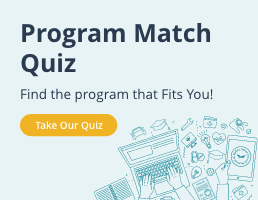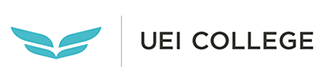How to Increase Office Productivity with Microsoft Word
There’s a reason that Microsoft Word remains the workhorse of office administration with its extensive capabilities and seemingly endless applications for business emails, reports, and proposals. If you are interested in working as an administrative assistant, office manager or business office administrator, our list of 17 Microsoft Word tips and shortcuts will prove priceless for maximizing productivity on the job.
- Mail Merge saves time and effort – When writing form letters, addressing envelopes, creating invoices or printing labels, the mail merge function allows you to import data from Excel, SQL, Access or your company’s CRM or ERP systems, dynamically and easily filling out the fields in your document.
- Manage troublesome page and section breaks – Word’s breaks can create formatting problems for users working on important business documents. Word allows you to create line, page and section breaks that suit your needs, eliminating awkward automatic breaks.
- Maintain editorial control over the documents you create – Using Track Changes allows you to see all of the edits that have been made to a document and by whom, allowing you to accept or reject each one individually.
- Work in Word online – Your work can continue, even if you don’t have Word on your smartphone or tablet. Sign in to word online using your Microsoft account and click Share, allowing your colleagues with Internet access and a link to the file to access it.
- Worry about formatting later – With Word’s Style Gallery you can worry about formatting after the document is complete. Finish writing and editing, then select the headings, fonts, size, and colors that you would like to use from the Style Gallery. Watch out that you don’t accidentally change your content, though!
- Collaborate with your colleagues in real time – Word keeps a copy of your document in the cloud so that you can work simultaneously with others, even on different devices. Edit in the browser or in the Word document.
- View two documents side by side – Rather than opening two windows, you can sync the text of two documents, enabling both to scroll together, by selecting View Side by Side on the View tab in the Window group and clicking on Synchronous Scrolling.
- Create your own keyboard shortcuts – You can assign or change shortcuts for any tasks you do repeatedly. Customize your shortcuts using your keyboard or mouse and assign them to a command, macro, font, style or symbol.
- Know if your content is right for your readers – Word lets you assess the readability of a document to ensure that it is suitable for your audience. When Proofing your document, select Readability Statistics to automatically run both the Flesch Reading Ease Test (aim for 60-70 out of 100) and the Flesch-Kincaid Grade Level Test (aim for 7.0-8.0).
- Easily adjust sentence case – If you’ve accidentally left your caps key on while typing, or simply want to change from upper to lower or title case, press Shift+F3 to quickly change the sentence case of your words.
- Quickly insert hyperlinks – Highlight the text you would like to make into a hyperlink, click Ctrl+K, paste your URL, hit Enter, and your hyperlink is easily inserted into the text of your document.
- Delete whole words without wearing out your backspace key – Simply hold down Ctrl and Backspace to delete entire words.
- Set your own AutoCorrect rules – AutoCorrect can be both helpful and frustrating. Make it more useful by setting your own rules. Select AutoCorrect Options on the Proofing tab.
- Pin your Recently Used files – If you prepare many of the same reports every day, week or month, it is easier to access and repurpose the document each time than to start over. By pinning your regularly accessed documents, you eliminate the hassles of searching for previous reports. Go to File, Click on Open to see recently used files, and select Pin This Item to the List.
- Quickly remove formatting – Inconsistent formatting can be a pain to manage, especially on critical documents. To easily remove all of the formatting in a document and start over, highlight the text where you want to remove formatting and click Ctrl+Space Bar.
- Embed videos for more engaging content – Make videos part of your documents using the embed code or video title. The embed code tells Word how to display the video within your document, and ultimately makes your document more interesting. Select Insert and click on Online Video, and input the embed code (found below most YouTube videos under Share).
- Edit PDFs from within Word – Open a PDF in Word and make the changes you need directly in there including deletions, additions, moving content or images around, etc.
The above 17 tips and tricks will give business professionals an advantage when preparing business documents in Word. If you are interested in starting a new career as an entry-level business office administrator, UEI’s career training programs will prepare you with the tools and skills employers are looking for in a new hire.
*Length varies by program. Financial aid is available for those who qualify. Florida Career College does not promise or guarantee employment to any student or graduate.
Sources:
https://awecomm.com/Blog/2015/11/13/8-ways-to-increase-productivity-with-microsoft-word-2013/